EPB allows you to set specific options for recovering the password to backups and password containers.
NOTE: Recovering passwords is available only when using EPB for Windows OS.
Dictionary attack allows you to check the words in a dictionary to see if they match the required password. The words can be optionally checked with mutations with various levels of difficulty. Mutation means changing the word by certain rules (e.g. using all lowercase or all uppercase letters, changing the order of characters, etc.)
Dictionary is a text file with listing of one word per line. Elcomsoft provides a dictionary for breaking the passwords, but you can create your own dictionary or use a third-party one if necessary.
1. Attack selection
To manage the Dictionary attack settings, select the backup to be unlocked, double-click the Dictionary attack, or click ![]() next to it.
next to it.
You can see the settings of the attack highlighted in grey, it includes the number of words to be processed during this attack (the number of words is calculated only by the number of dictionaries included in the attack without taking into consideration the levels of included mutations).

2. Defining attack settings
The Dictionary attack settings page is displayed:
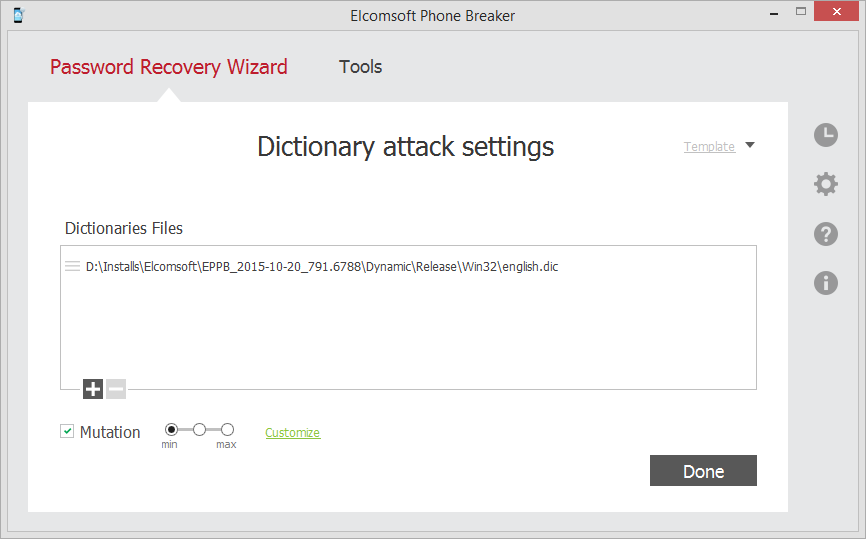
The following options are available:
▪Selection of dictionary. Click the plus "+" sign to navigate to the dictionary (a text file containing the words in a list) that will be used for breaking the password to the backup. Click the minus "-" sign to remove the dictionary from the list.
▪Mutation. Selecting this option allows modifying the word in the dictionary list by a set of rules to see if the modified word matches the password. The following general levels of mutation are available:
oMinimal: Program checks only lowercase passwords, and performs basic mutations only: e.g. Border mutation uses not all special characters, but only digits, and only at the end of the password.
oIntermediate: All mutations from the Minimal level together with mutations with the first capital letter.
oMaximal: All mutations from Minimal and Intermediate levels, and checking mutations written in uppercase.
When you define a mutation level, it becomes selected for all mutations. Additionally, you can specify levels of difficulty for each set of mutations by clicking Customize next to the mutation check box.
After changing any mutation settings, the Customize link will change its name to Customized and its color from green to red.
3. Defining custom mutation settings
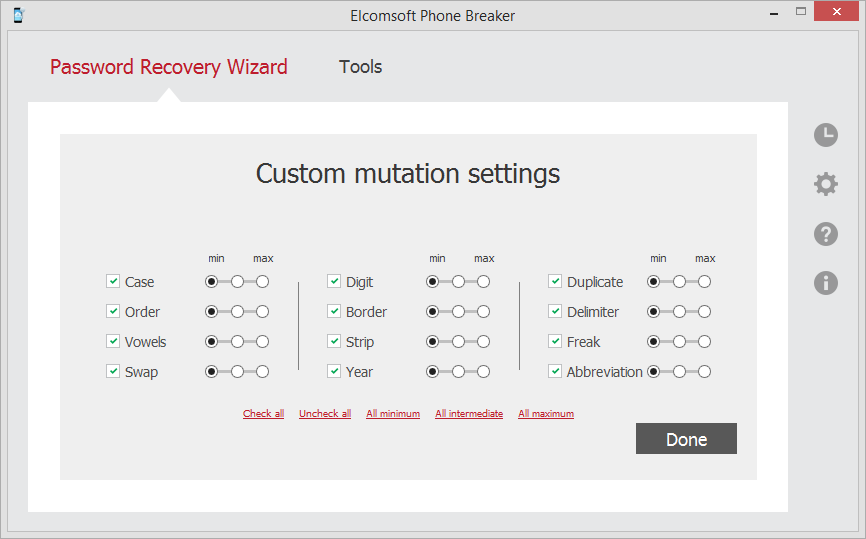
All mutations of the words in the dictionary are divided into several 'sets'. You can select the mutation "level" for every set, which allows to select between the speed and efficiency.
You can see examples of the words that will be checked as a result of selected mutation by pointing to a certain level of difficulty.
The following sets of mutations are available:
Mutation Name |
Description |
Levels |
Examples |
|---|---|---|---|
Case |
Allows checking words with lowercase and uppercase letters. |
•Minimal level checks the words in the dictionary written in lowercase, uppercase, and with the first letter written in lowercase and others in uppercase.
•Intermediate level checks all the combinations from the minimal level and also the first and the last letter of the word written in uppercase.
•Maximal level checks combinations from the previous levels and also combinations with every second letter written in uppercase. |
password, PASSWORD, pASSWORD. |
password, PASSWORD, PassworD. |
|||
password, PASSWORD, PaSsWoRd. |
|||
Order |
Reversing the order of letters in the word, repeating the word, adding the reversed word to the original word. |
The same as general levels. |
password - drowssap passwordpassword, passworddrowssap |
Vowels |
Removing vowels, or using them in lowercase or uppercase. |
The same as general levels. |
psswrd, PaSSWoRD, pAsswOrd |
Swap |
Changing the order of neighboring characters in the word. |
The same as general levels. |
apssword, psasword, paswsord |
Digit |
Adding several digits to the work (from the dictionary) as prefix and suffix. |
•Minimal level allows adding numbers (0-9) at the end of the word, checking lowercase words, and the words starting from the capital letter.
•Intermediate level allows checking words written in uppercase and words with digits in the beginning.
•Maximal level allows checking combinations in the range 00 - 99. |
password1, Password1. |
3passsword, 3PASSWORD. |
|||
33password, PASSWORD99 |
|||
Border |
Similar to the Digit mutation, but adding not only digits, but also most commonly used symbols (e.g., 123, $$$, 666, qwerty, 007, ххх) as prefix and suffix. |
The same as general levels. |
#password#, $password$ |
Strip |
Removing one character from the dictionary word. |
The same as general levels. |
assword, pssword, pasword |
Year |
Adding the year (1900-2050) at the end of the word |
The same as general levels. |
password1973, password2002 |
Duplicate |
Duplicating the characters in the password. |
The same as general levels. |
ppassword, paassword, passsword, passwword |
Delimiter |
Adding delimters such as .+*-\/#=| between characters. |
The same as general levels. |
p.a.s.s.w.o.r.d, p+a+s+s+w+o+r+d, p-a-s-s-w-o-r-d |
Freak |
Replacing some characters in the password with symbols. |
The same as general levels. |
p@ssword, p@$$word and p@$$w0rd |
Abbreviation |
Checking some commonly-used abbreviations. |
The same as general levels. |
ihateyou - ih8you, loveyou - loveu, foryou - 4u. |
You can use templates to save selected attack settings, or to load the attack settings from a template.
Click Done when you have finished defining the options.