Just enter the name of the PDF document you'd like to get the password for. Use the Open button on program toolbar, [File] | [Open File] menu item or F3 key to pick the file from the list. Alternatively, you can use drag'n'drop – just drag the file (with a mouse) from Windows Explorer, and drop it to the APDFPR window.
If Start attack on file select option is enabled, the program analyses the encryption used. If only "owner" password is set, or any of the passwords ("user" or "owner") is known, and you just need to remove restrictions from the file, you can decrypt the file immediately. If the "user" password is set but now known, you have to select other options and start the attack – consult next chapters for more informations.
If the file is encrypted using any security method other than standard, APDFPR will display an error message (that this kind of encryption is not supported), and write a corresponding record to the log file. If the file is corrupted, or could not be opened for some other reason, an appropriate error message will be shown. For more information, please refer to Error messages chapter.
If the file is not encrypted at all, but contains JScript code, form fields or digital signatures, the program offers to remove any of these elements:
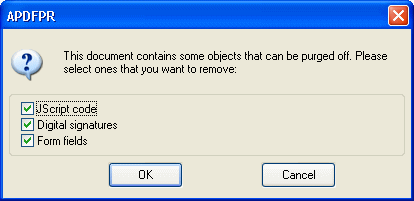
Please note that if the file is password protected or restricted and contain such elements, it should be processed in two steps: you have to decrypt it first, and then load the file APDFPR again to remove digital signatures and/or other stuff.